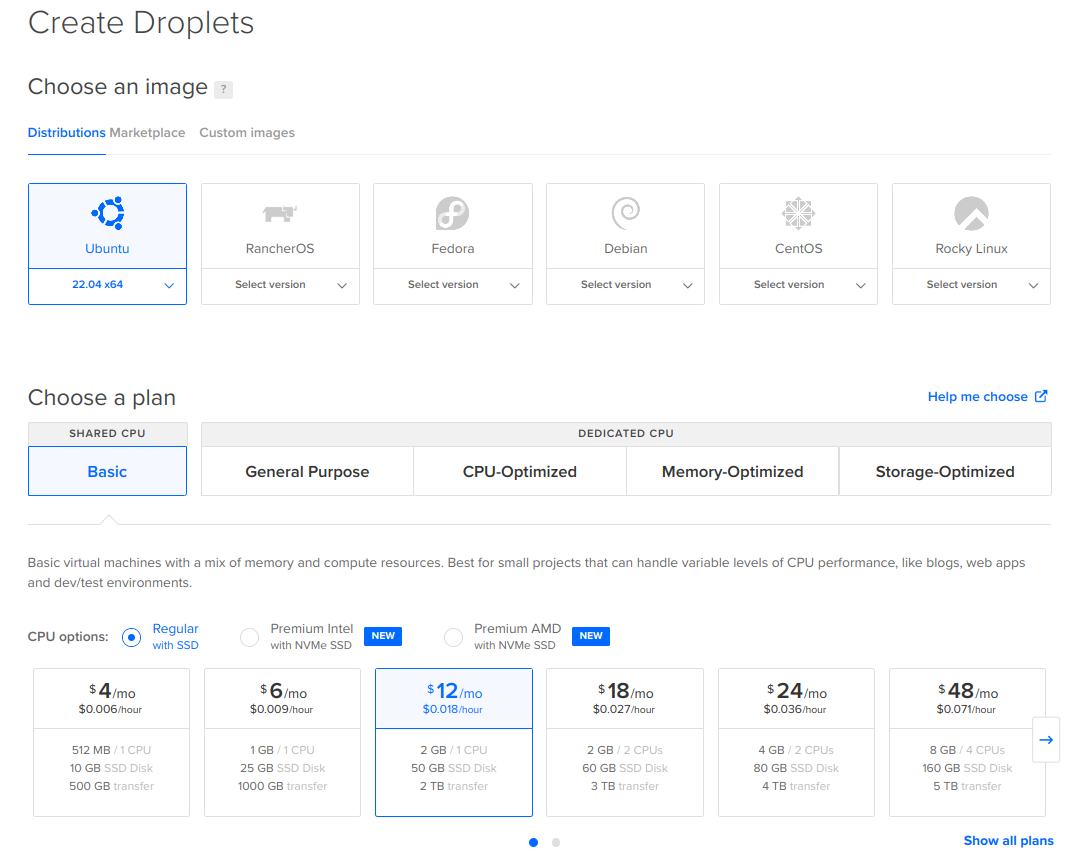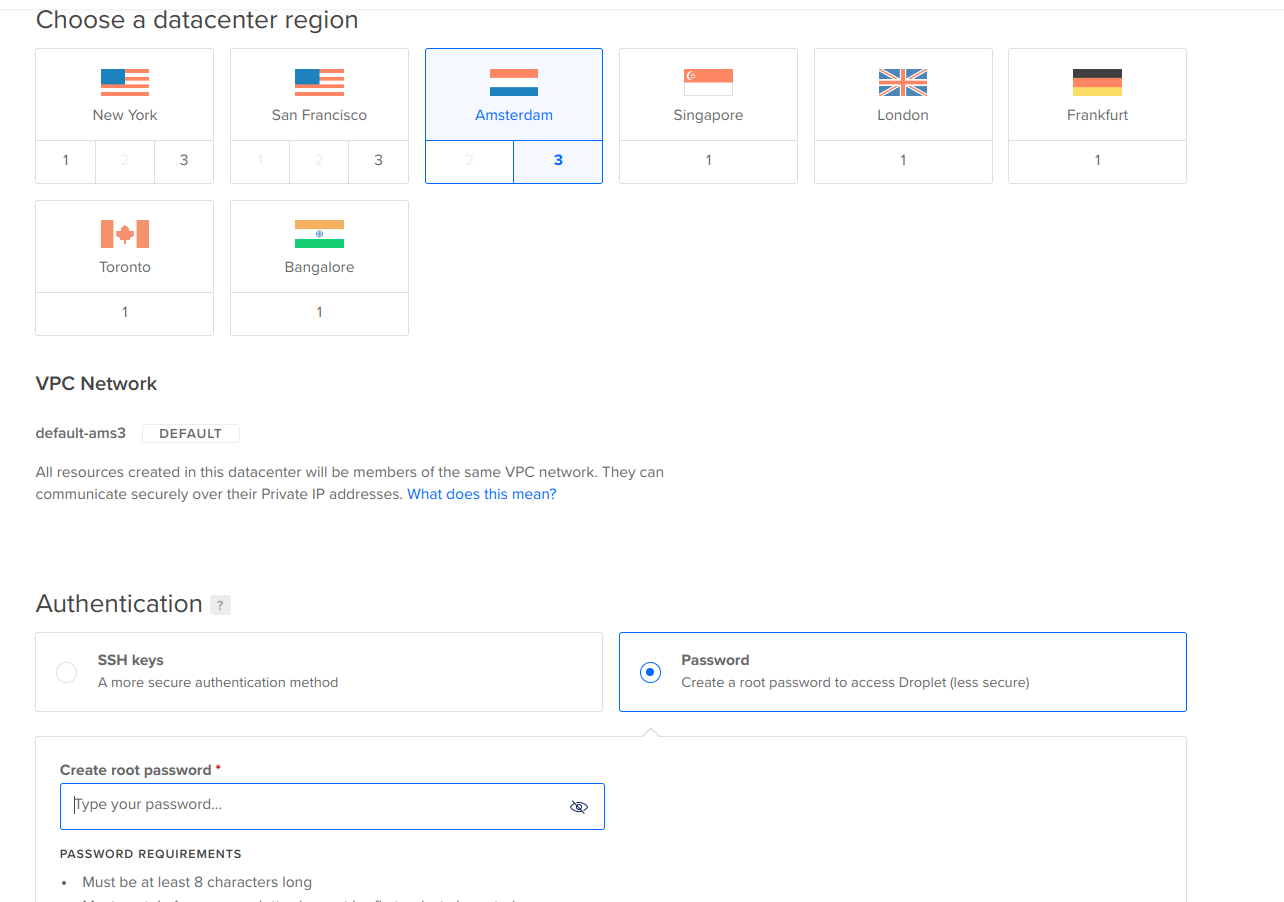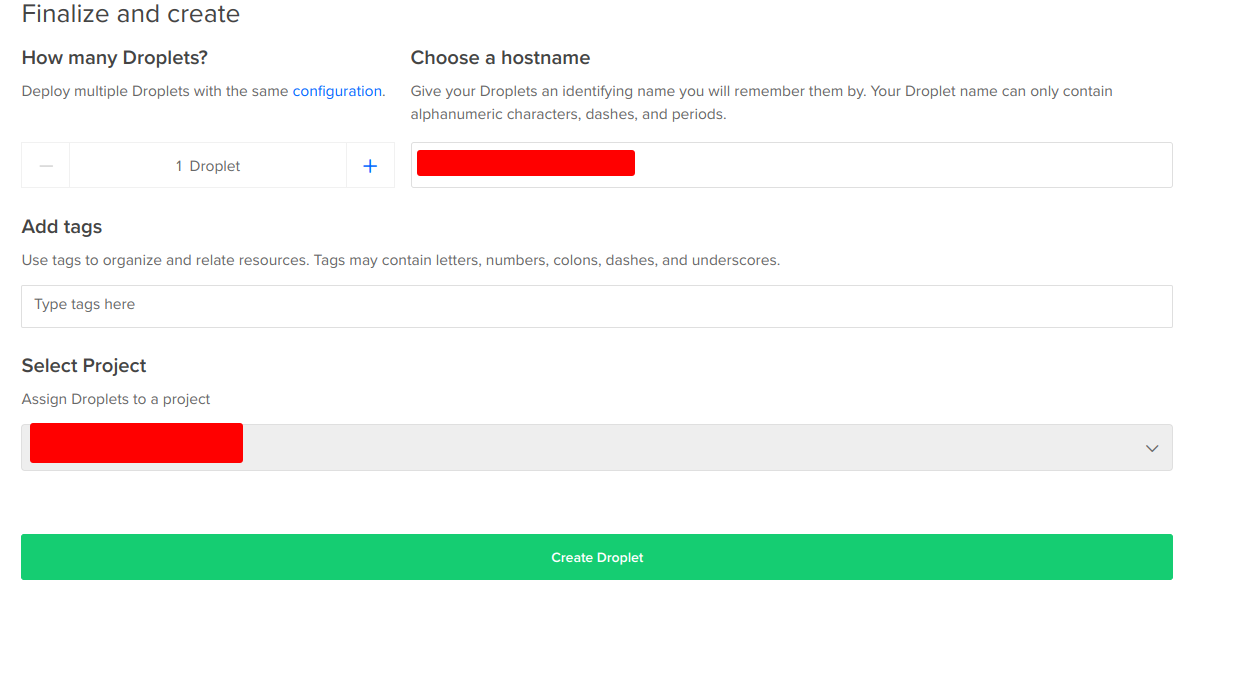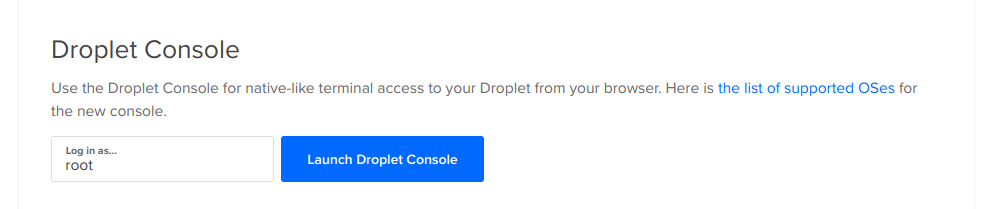8.8 KiB
| description |
|---|
| The following tutorial shows how to create a server ready for hosting Ocean Protocol's components. |
Setup a Server
Now that you know the components of the Ocean Protocol stack and what each does, it's time to learn how to deploy these components in your environment. The deployment of each component starts with setting up a server on which the component will be installed, either on-premise or hosted in a cloud platform.
Prerequisites
All Ocean Protocol components (Provider, Aquarius, Subgraph) are designed to run in Docker containers on a Linux operating system. We rely on Docker Engine and Docker Compose to deploy and run our components, so when you set up your server, select a Linux operating system supported by these two products. Please refer to these links for choosing a compatible operating system:
Server Size
The required CPU and memory for the server depend on the number of requests the component is expected to serve, however, the minimum configuration of the server is:
- 1 core
- 1 GB RAM
Steps
The steps for setting up a server on which to deploy the Ocean components are the following:
- Install the operating system
- Install Docker and Docker Compose
Install the operating system
As mentioned earlier, you can use either an on-premise server or one hosted in the cloud (AWS, Azure, Digitalocean, etc.). To install the operating system on an on-premise server, please refer to the installation documentation of the operating system.
If you choose to use a server hosted in the cloud, you need to create the server using the user interface provided by the cloud platform. Following is an example of how to create a server in Digitalocean.
Example: Creating an Ubuntu Linux server in the Digitalocean cloud
- Creating account and setting billing
Go to https://www.digitalocean.com/ and create an account. Provide the appropriate information for billing and accounting.
- Create a server
Click on Create button and choose Droplets options from dropdown.
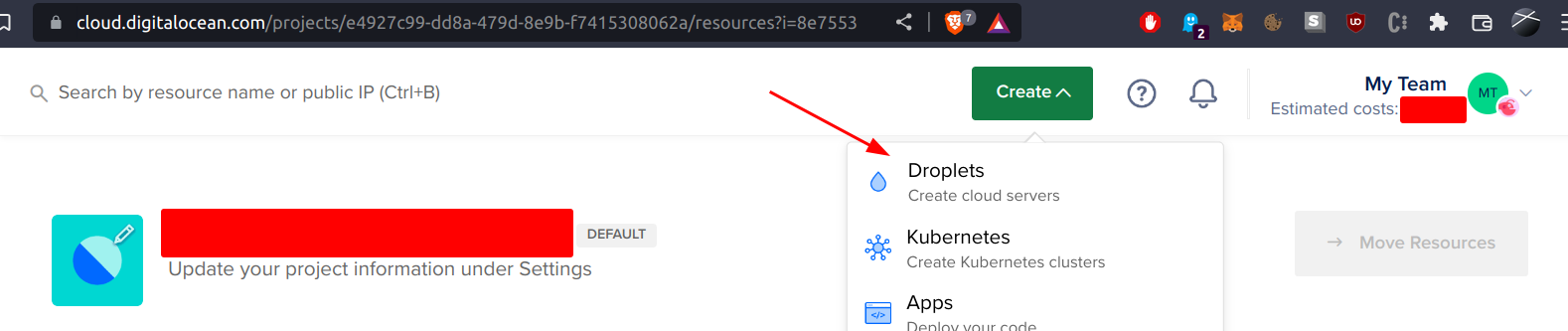
Select Droplet
- Select a server configuration
Select Ubuntu OS, and choose a plan and a configuration.

Configure the server
- Select the region and set the root password
Select the region where you want the component to be hosted and a root password.

Select the region and set the root password
- Finish the configuration and create the server
Specify a hostname for the server, specify the project to which you assign the server and then click on Create Droplet.

Finalize and create the server
- Access the server's console
After the server is ready, select the Access console option from the dropdown list to open a terminal window.

Access the server's console
Install Docker and Docker Compose
From the terminal window, run the following commands to install Docker and Docker Compose.
sudo apt-get update
sudo apt-get install ca-certificates curl gnupg lsb-release
sudo mkdir -p /etc/apt/keyrings
curl -fsSL https://download.docker.com/linux/ubuntu/gpg | sudo gpg --dearmor -o /etc/apt/keyrings/docker.gpg
echo \
"deb [arch=$(dpkg --print-architecture) signed-by=/etc/apt/keyrings/docker.gpg] https://download.docker.com/linux/ubuntu \
$(lsb_release -cs) stable" | sudo tee /etc/apt/sources.list.d/docker.list > /dev/null
sudo apt-get update
sudo apt-get install docker-ce docker-ce-cli containerd.io docker-compose-plugin
# Now install docker-compose
sudo apt-get update
sudo apt-get install docker-compose-plugin
Now that the server is prepared and the prerequisites installed, we can proceed to deploying the Ocean's components.
<<<< old documentation>>>
Using hosting services
Ocean Protocol's components can be hosted on any infrastructure providers like AWS, Azure, Heroku, Digitalocean, and many others. The tutorial here explains how to create a server using Digitalocean and installing docker which will be required to host Ocean Protocol's components. Apart from steps for create a server, the remaining part of the tutorial will be same for all hosting providers.
Creating account and setting billing
Go to https://www.digitalocean.com/ and create an account. Provide the appropriate information for billing and accounting.
Create a droplet
Click on Create button and choose Droplets options from dropdown.
Configure droplet
Select Ubuntu OS and choose a plan. The required CPU and Memory depends on the number of requests Aquarius is expected to serve.
Also, select the region where you want Aquarius to be hosted and a root password.
Finalize the parameters for the server, click on Create Droplet. After the server is ready, select the Access console option from the dropdown.
A window will open with a terminal session. Now, the required infrastructure is ready for hosting Aquarius, Provider or the Subgraph. Let's install docker and docker-compose on the server. Follow the installation guide here.
The below commands shows the commands executed by following the guide.
sudo apt-get update
sudo apt-get install ca-certificates curl gnupg lsb-release
sudo mkdir -p /etc/apt/keyrings
curl -fsSL https://download.docker.com/linux/ubuntu/gpg | sudo gpg --dearmor -o /etc/apt/keyrings/docker.gpg
echo \
"deb [arch=$(dpkg --print-architecture) signed-by=/etc/apt/keyrings/docker.gpg] https://download.docker.com/linux/ubuntu \
$(lsb_release -cs) stable" | sudo tee /etc/apt/sources.list.d/docker.list > /dev/null
sudo apt-get update
sudo apt-get install docker-ce docker-ce-cli containerd.io docker-compose-plugin
# Now install docker-compose
sudo apt-get update
sudo apt-get install docker-compose-plugin
Now that, the server is ready with all the required dependencies are installed for hosting Ocean Components, follow the instructions given in Component specific guide.
<< test Mermaid mindmap >>
mindmap
root(ddo)
@context
id
version
chainID
NFTaddress
metadata
created
updated
description
copyrightHolder
name
type
author
license
links
contentLanguage
tags
categories
additionalInformation
algorithm
algorithmMedatada
language
version
consumerParameters
container
entrypoint
image
tag
checksum
services
credentials
<< test Mermaid Entity Relationship Diagram >>
erDiagram
DDO ||--|{ Metadata : contains
DDO ||--|{ Services : contains
Metadata ||--|{ AlgorithmMetadata : contains
AlgorithmMetadata ||--|{ Container : contains
DDO {
arrayOfString context
string id
string version
number chainID
string nftAddress
Metadata metadata
Services services
Credentials credentials
}
Metadata {
ISODateTimeString created
ISODateTimeString updated
string description
string copyrightHolder
string name
string type
string author
string license
arrayOfString links
string contentLanguage
arrayOfString tags
arrayOfStrings categories
Object additionalInformation
AlgorithmMetadata algorithm
}
AlgorithmMetadata {
string language
string version
ConsumerParameters consumerParameters
Container container
}
Container {
string entrypoint
string image
string tag
string checksum
}
Services {
string id
string type
string name
string description
string datatokenAddress
string serviceEndpoint
Files files
number timeout
Compute compute
ConsumerParameters consumerParameters
Object additionalInformation
}