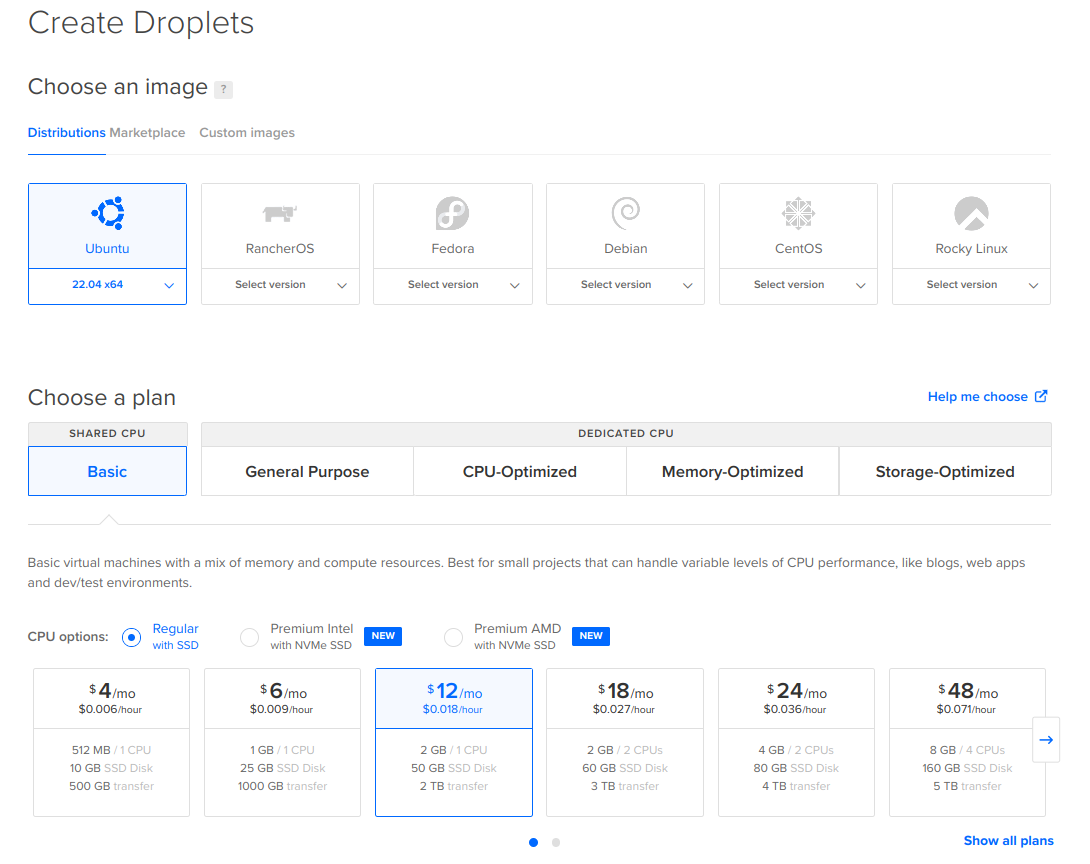2.8 KiB
| description |
|---|
| The following tutorial shows how to create a server ready for hosting Ocean Protocol's components. |
Setup server
Using hosting services
Ocean Protocol's components can be hosted on any infrastructure providers like AWS, Azure, Heroku, Digitalocean, and many others. The tutorial here explains how to create a server using Digitalocean and installing docker which will be required to host Ocean Protocol's components. Apart from steps for create a server, the remaining part of the tutorial will be same for all hosting providers.
Creating account and setting billing
Go to https://www.digitalocean.com/ and create an account. Provide the appropriate information for billing and accounting.
Create a droplet
Click on Create button and choose Droplets options from dropdown.
Configure droplet
Select Ubuntu OS and choose a plan. The required CPU, Memory depends on the number of requests Aquarius is expected to serve.
Also, select the region where you want Aquarius to be hosted and a root password.
Finalize the parameters for the server, click on Create Droplet. After the server is ready, select the Access console option from the dropdown.
A window will open with a terminal session. Now, the required infrastructure is ready for hosting Aquarius, Provider or the Subgraph. Let's install docker and docker-compose on the server. Follow the installation guide here.
The below commands shows the commands executed by following the guide.
sudo apt-get update
sudo apt-get install ca-certificates curl gnupg lsb-release
sudo mkdir -p /etc/apt/keyrings
curl -fsSL https://download.docker.com/linux/ubuntu/gpg | sudo gpg --dearmor -o /etc/apt/keyrings/docker.gpg
echo \
"deb [arch=$(dpkg --print-architecture) signed-by=/etc/apt/keyrings/docker.gpg] https://download.docker.com/linux/ubuntu \
$(lsb_release -cs) stable" | sudo tee /etc/apt/sources.list.d/docker.list > /dev/null
sudo apt-get update
sudo apt-get install docker-ce docker-ce-cli containerd.io docker-compose-plugin
# Now install docker-compose
sudo apt-get update
sudo apt-get install docker-compose-plugin
Now that, the server is ready with all the required dependencies are installed for hosting Ocean Components, follow the instructions given in Component specific guide.