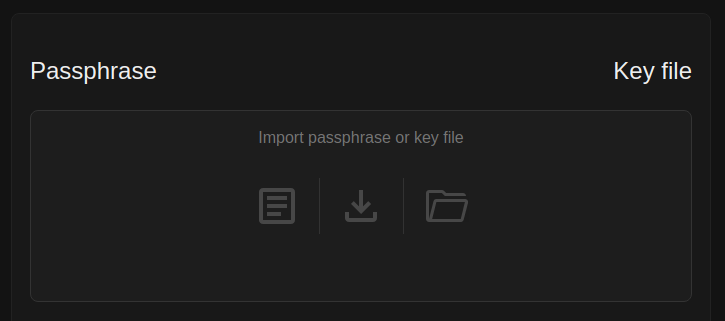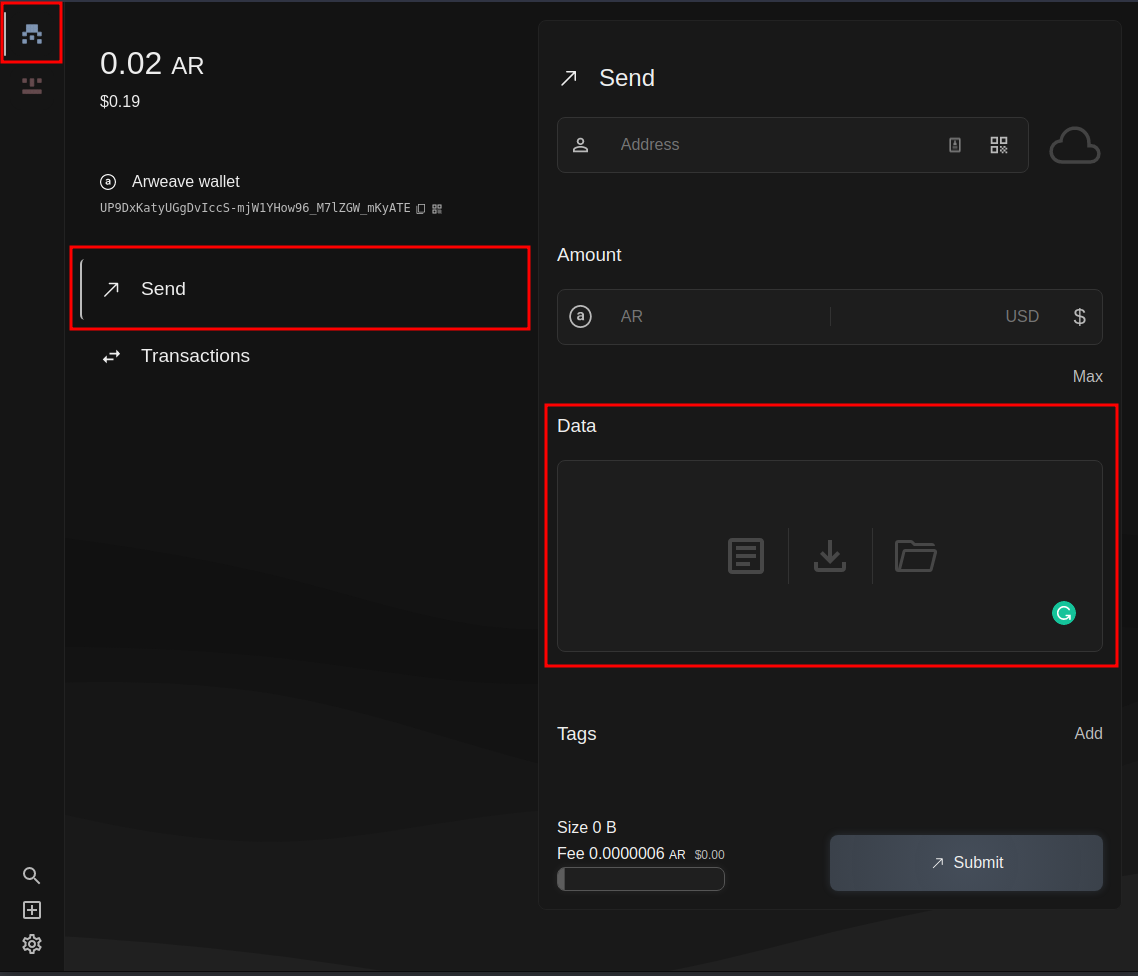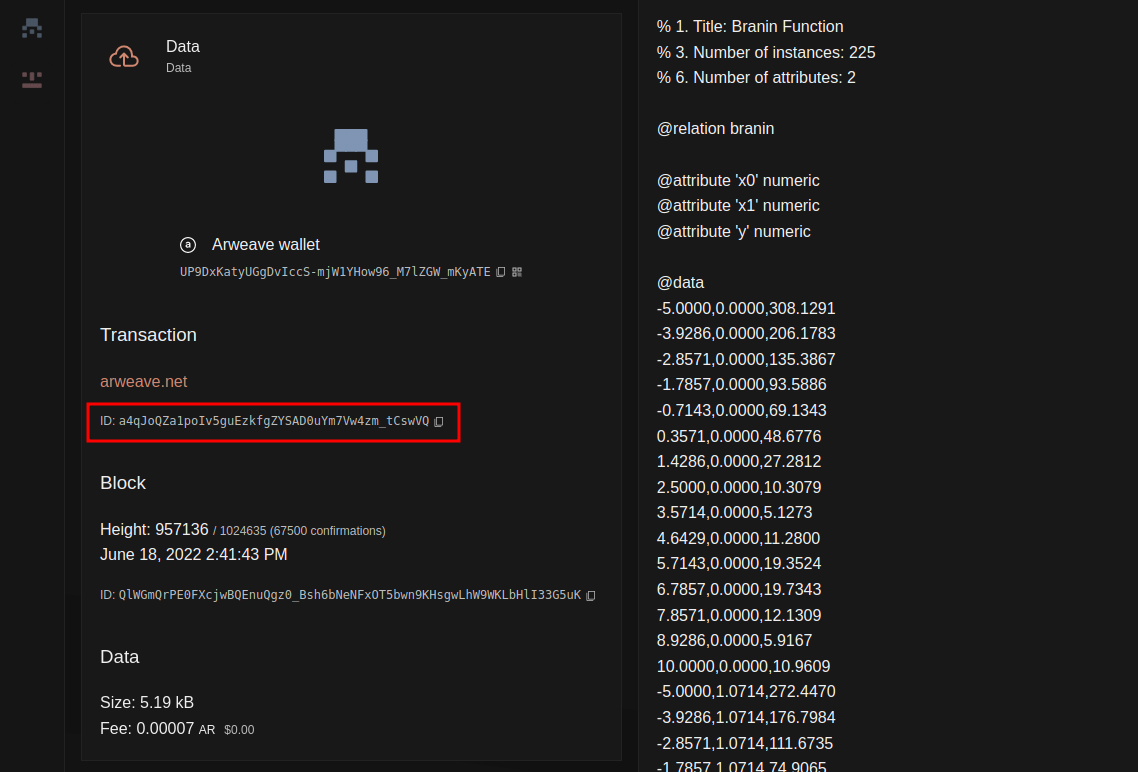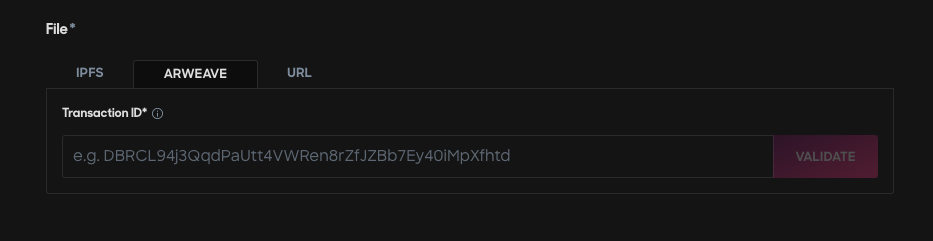2.6 KiB
| description |
|---|
| How to use decentralized hosting for your NFT assets |
Arweave
Using Arweave with Uploader
Enhance the efficiency of your file uploads by leveraging the simplicity of the Ocean Uploader storage system for Arweave. Dive into our comprehensive guide here to discover detailed steps and tips, ensuring a smooth and hassle-free uploading process. Your experience matters, and we're here to make it as straightforward as possible.
Arweave
Arweave is a global, permanent, and decentralized data storage layer that allows you to store documents and applications forever. Arweave is different from other decentralized storage solutions in that there is only one up-front cost to upload each file.
Step 1 - Get a new wallet and AR tokens
Download & save a new wallet (JSON key file) and receive a small amount of AR tokens for free using the Arweave faucet. If you already have an Arweave browser wallet, you can skip to Step 3.
At the time of writing, the faucet provides 0.02 AR which is more than enough to upload a file.
If at any point you need more AR tokens, you can fund your wallet from one of Arweave's supported exchanges.
Step 2 - Load the key file into the arweave.app web wallet
Open arweave.app in a browser. Select the '+' icon in the bottom left corner of the screen. Import the JSON key file from step 1.
Step 3 - Upload file
Select the newly imported wallet by clicking the "blockies" style icon in the top left corner of the screen. Select Send. Click the Data field and select the file you wish to upload.
The fee in AR tokens will be calculated based on the size of the file and displayed near the bottom middle part of the screen. Select Submit to submit the transaction.
After submitting the transaction, select Transactions and wait until the transaction appears and eventually finalizes. This can take over 5 minutes so please be patient.
Step 4 - Copy the transaction ID
Once the transaction finalizes, select it, and copy the transaction ID.
Step 5 - Publish the asset with the transaction ID