mirror of
https://github.com/oceanprotocol/docs.git
synced 2024-11-26 19:49:26 +01:00
* Adding initial page as a user guide on interacting witht the DBS * Updating steps and instructions for the DBS user guide * updating the navigation * updating arweave user guide * Adding links to the dbs upload instructions * Adding images * Adding images into the guide * CHanging DBS to Uploader in user guide * moved uploader (ex dbs) pages from gitbook * remove all refs to dbs * change DBSClient to UploaderClient * removed more dbs refs * Update README.md - adjust some links - fix some texts * updated images uploader * adding format to codeblocks * updated images * added uploader to asset hosting * fix some text * fix typo * fix link * replaced more images * added text to asset hosting section related to uploader * changed "Using Arweave with Uploader" * removed references to "storage management" * added missing link * move uploader.js section from main page * added to uploader's main readme * rewrite uploader ui docs * added expandable component to api calls in uploader.js * rewrite API main paragraph in uploader.js * fix some dbs refs * added more to uploader ui * moved uploader in the summary page * added arcade to "How to store an asset on Arweave with the Uploader UI" * added uploader links * Update uploader.md update arcade link * Update uploader.md * Updating diagrams * Update to mention IPFS support * Minor change in README.md --------- Co-authored-by: Lcdo-Jeremy <enzo-vezzaro@live.it> Co-authored-by: Ana Loznianu <ana@oceanprotocol.com> Co-authored-by: mihaisc <mihai@oceanprotocol.com>
1.3 KiB
1.3 KiB
| description |
|---|
| With the Uploader UI, users can effortlessly upload their files and obtain a unique hash or CID (Content Identifier) for each uploaded asset to use on the Marketplace. |
Uploader UI Marketplace
Step 1: Copy the hash or CID from your upload.
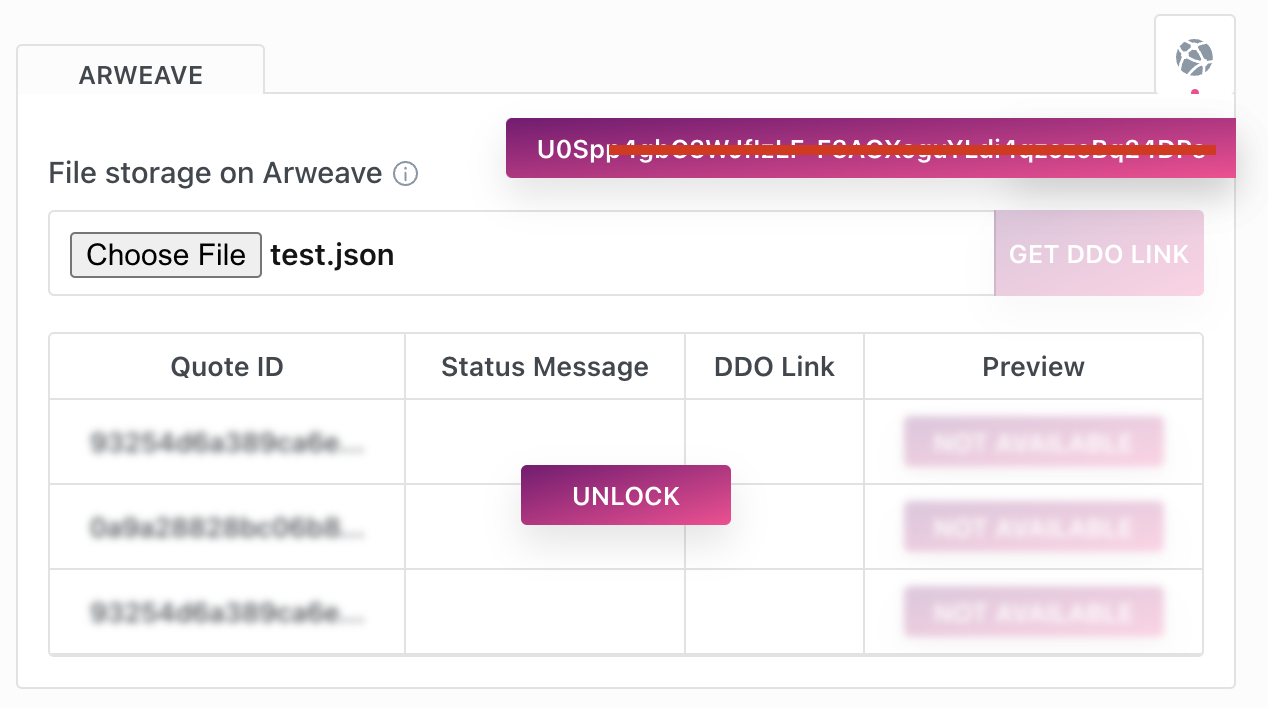
Step 2: Open the Ocean Marketplace. Go to publish and fill in all the information for your dataset.
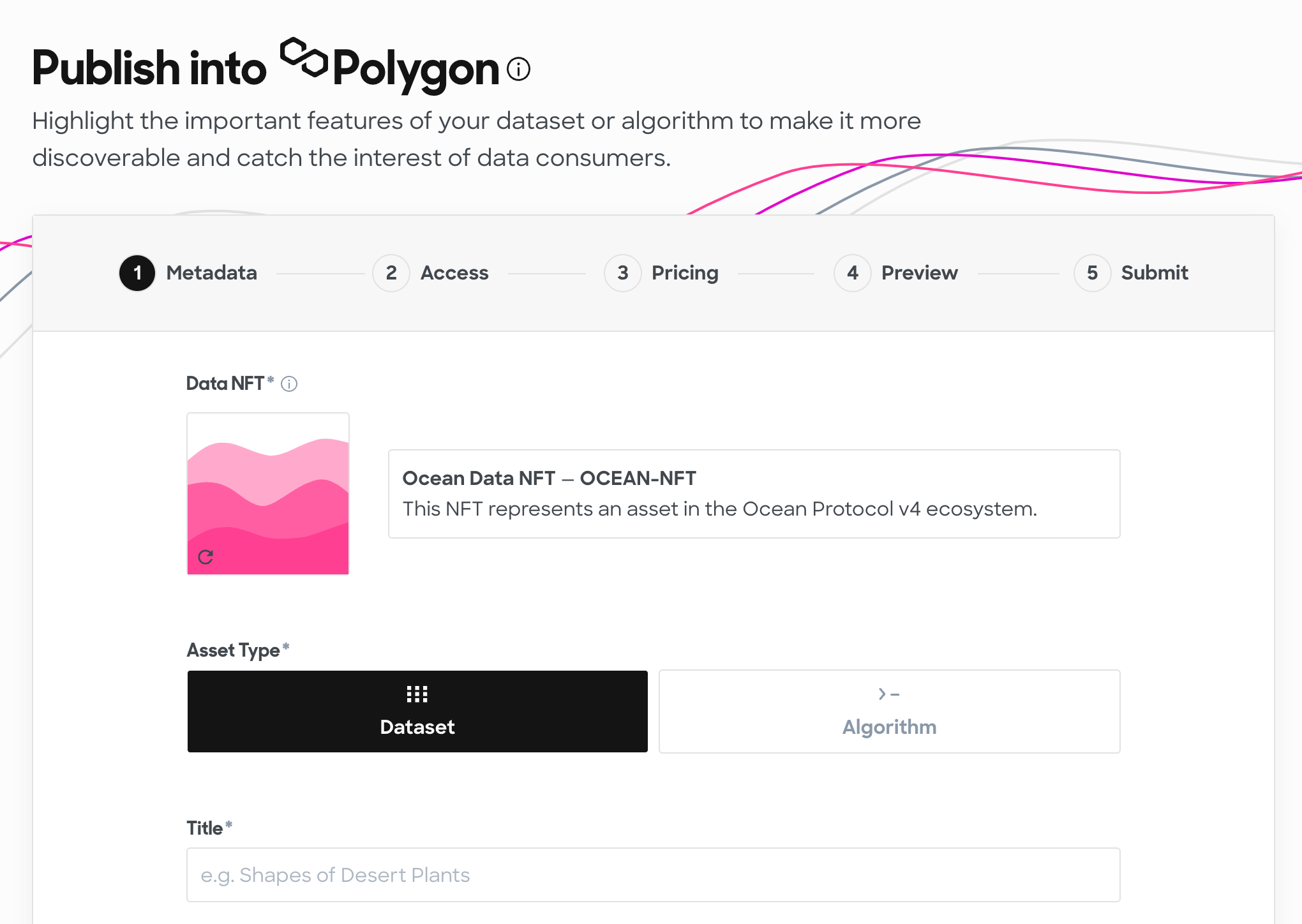
Step 3: When selecting the file to publish, open the hosting provider (e.g. "Arweave" tab)
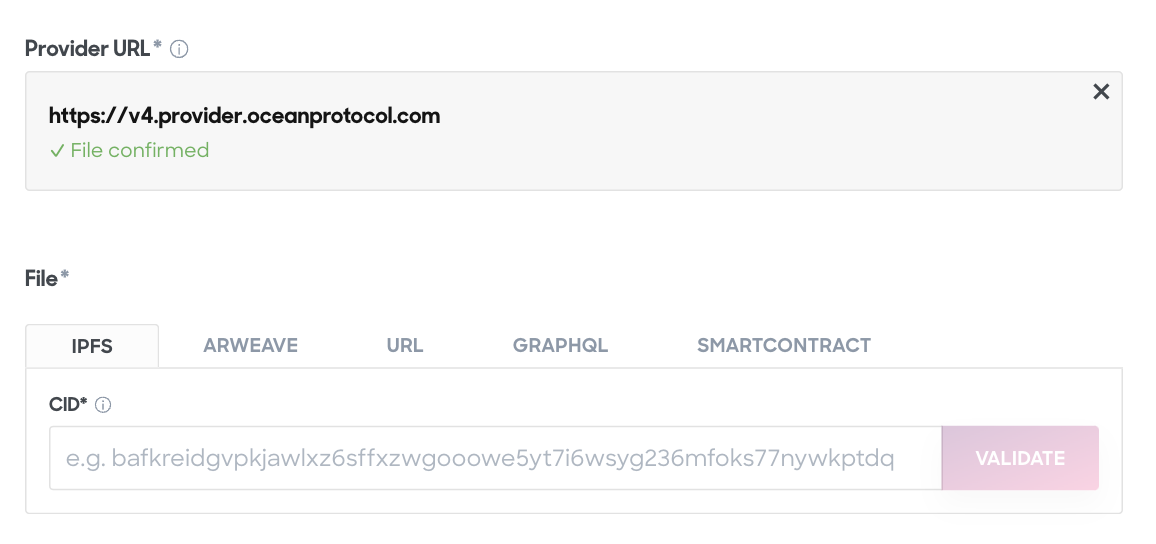
Step 4: Paste the hash you copied earlier.
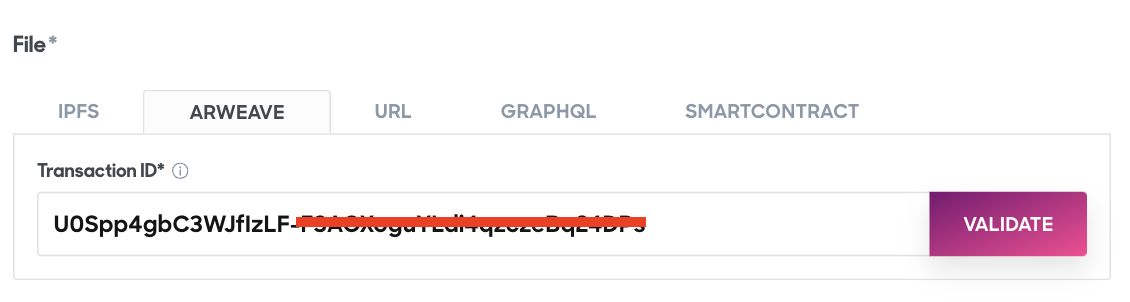
Step 5: Click on "VALIDATE" to ensure that your file gets validated correctly.
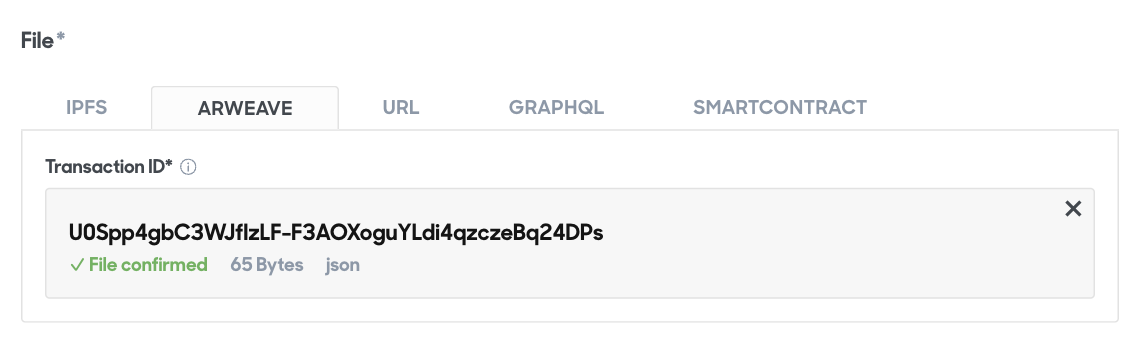
This feature not only simplifies the process of storing and managing files but also seamlessly integrates with the Ocean Marketplace. Once your file is uploaded via Uploader UI, you can conveniently use the generated hash or CID to interact with your assets on the Ocean Marketplace, streamlining the process of sharing, validating, and trading your digital content.