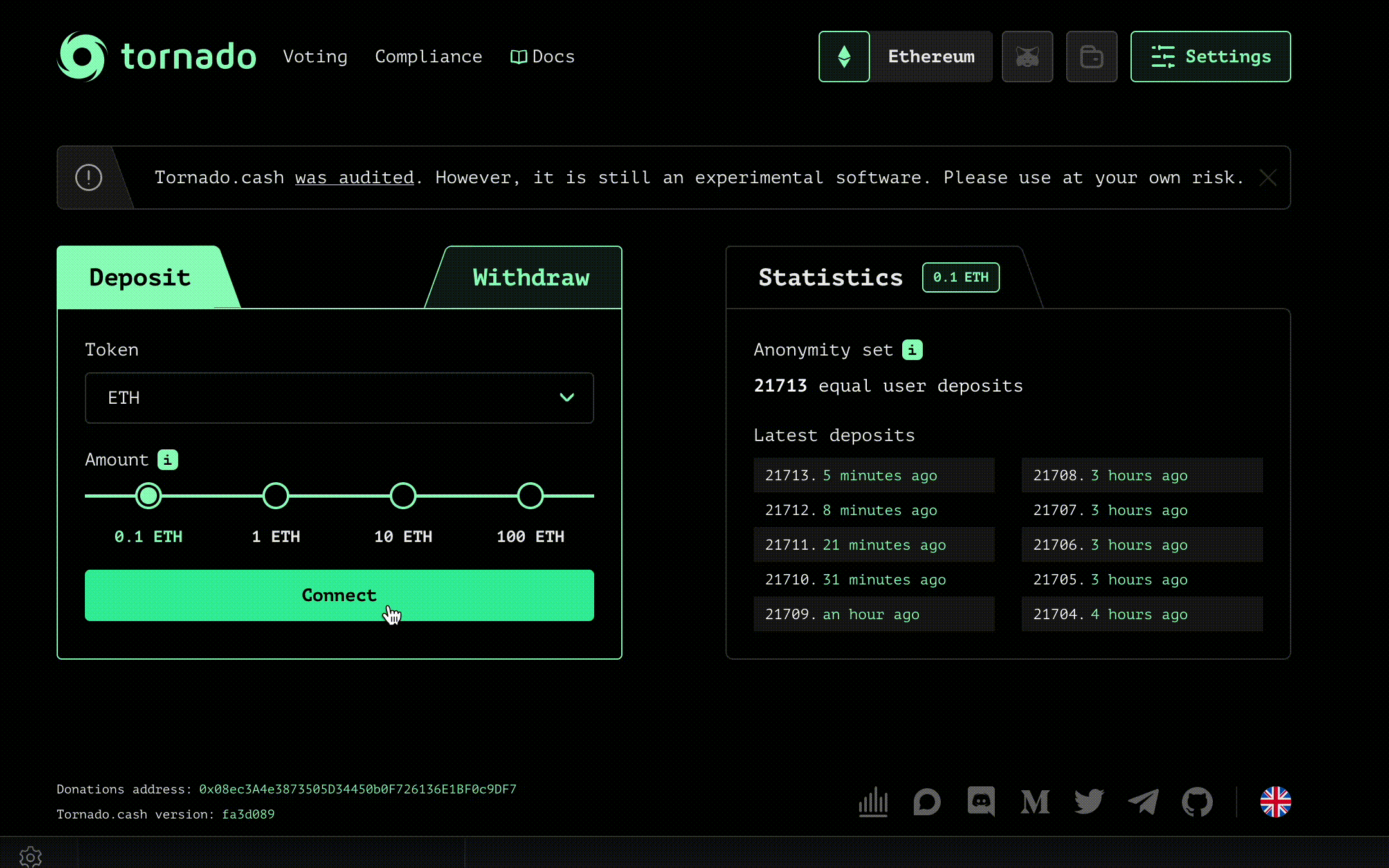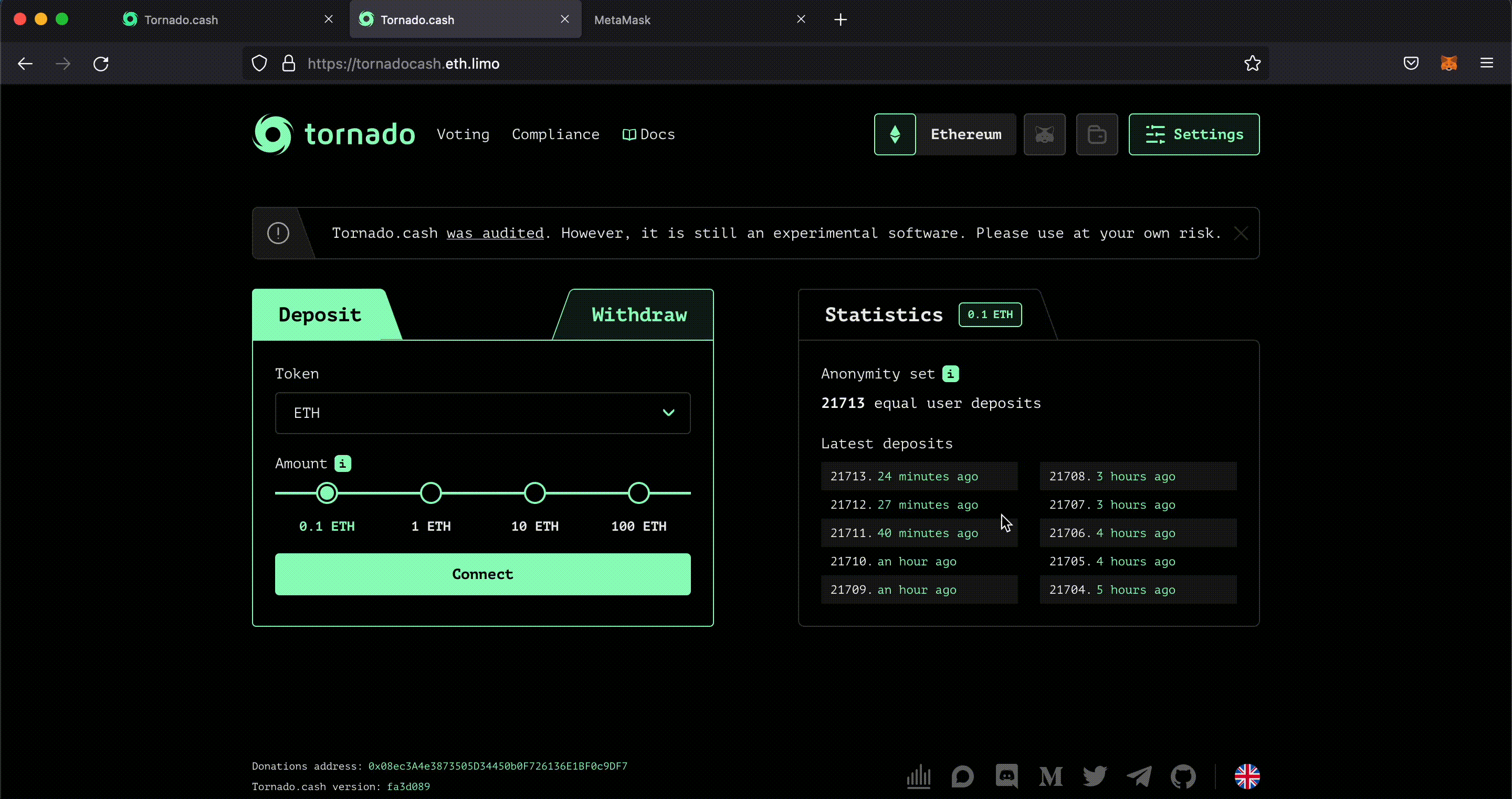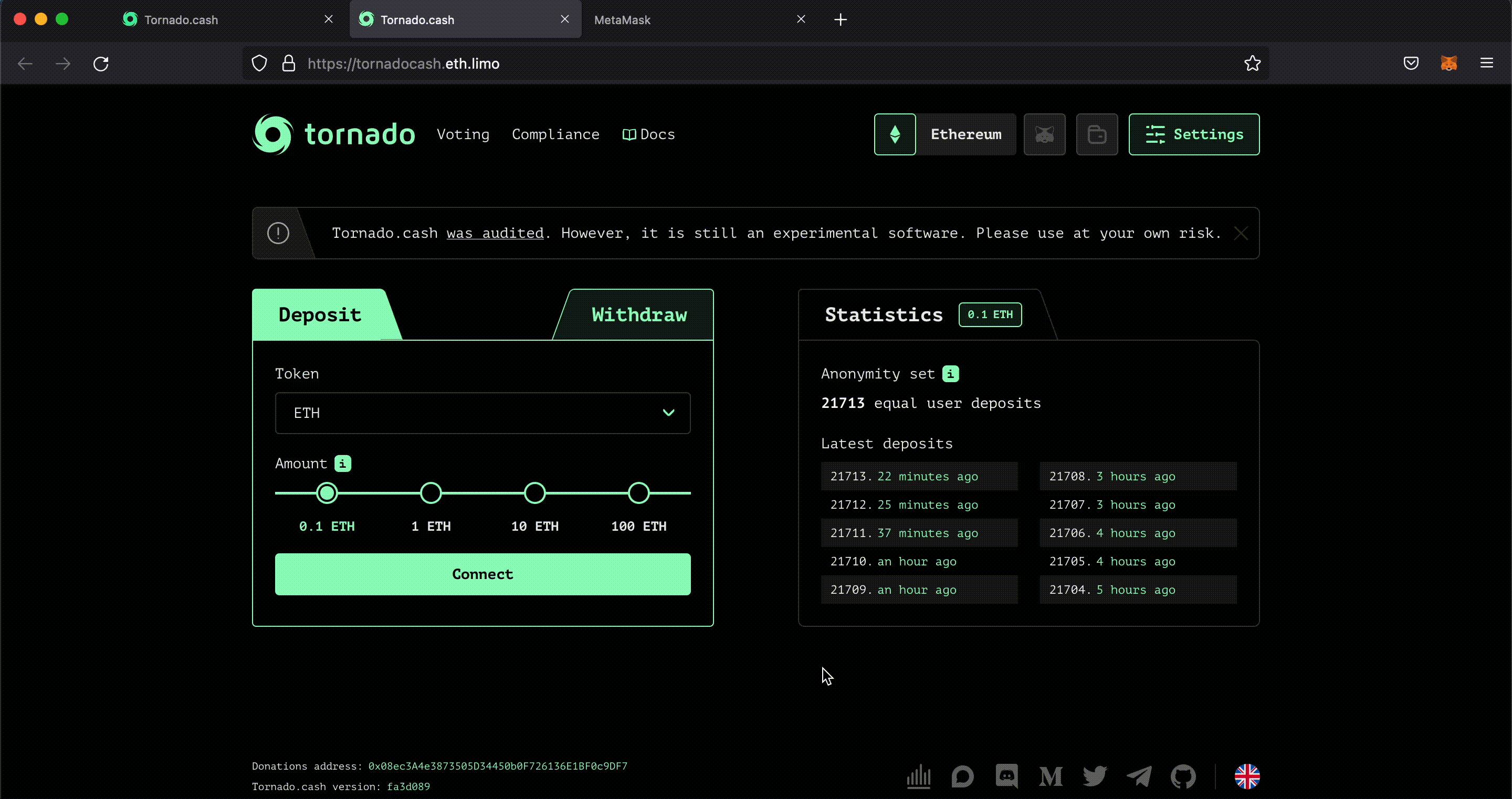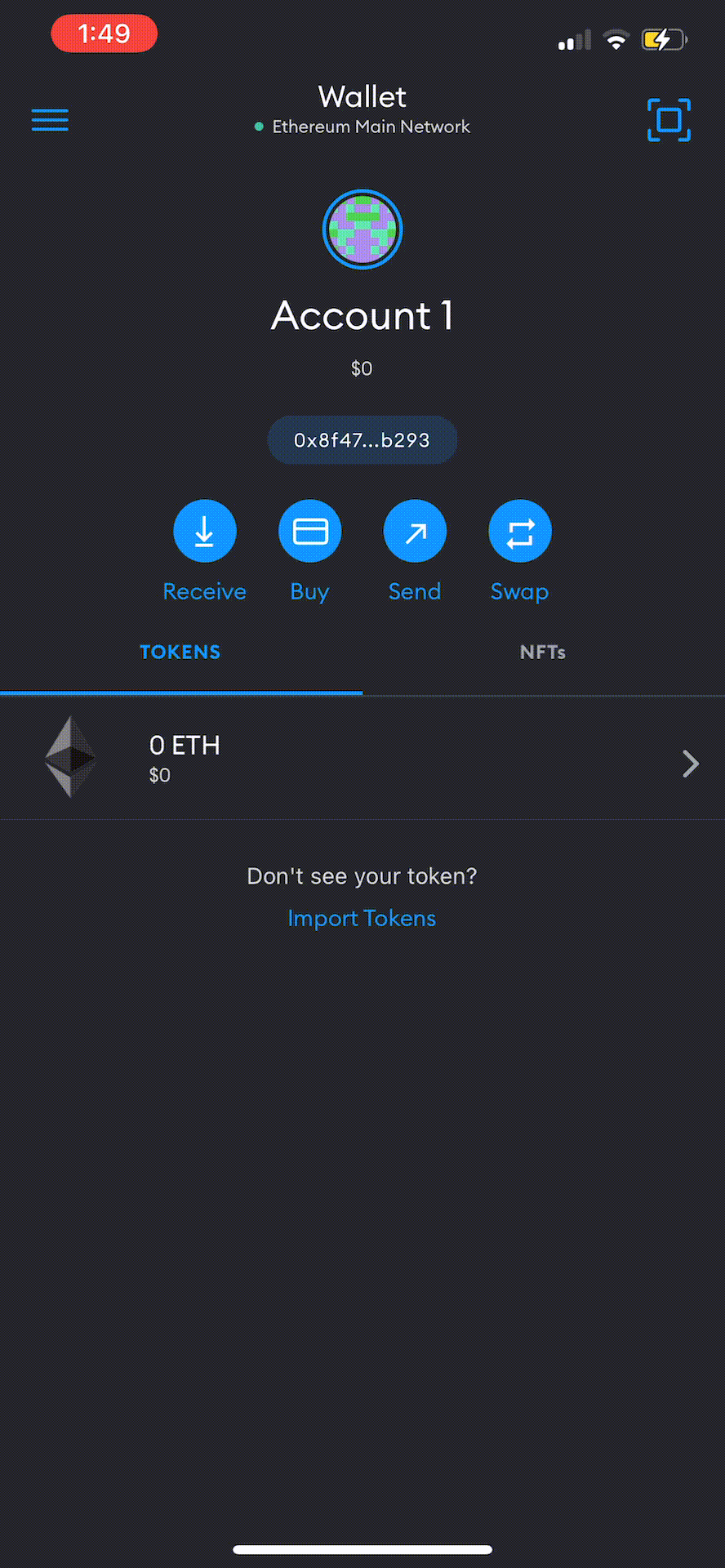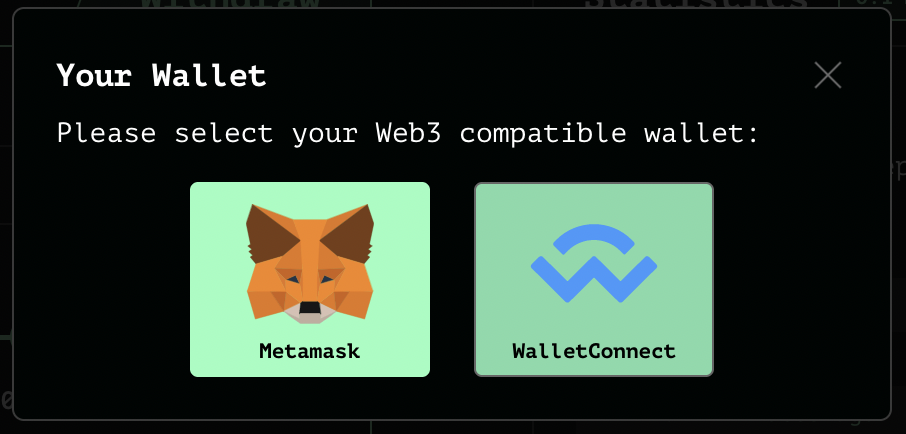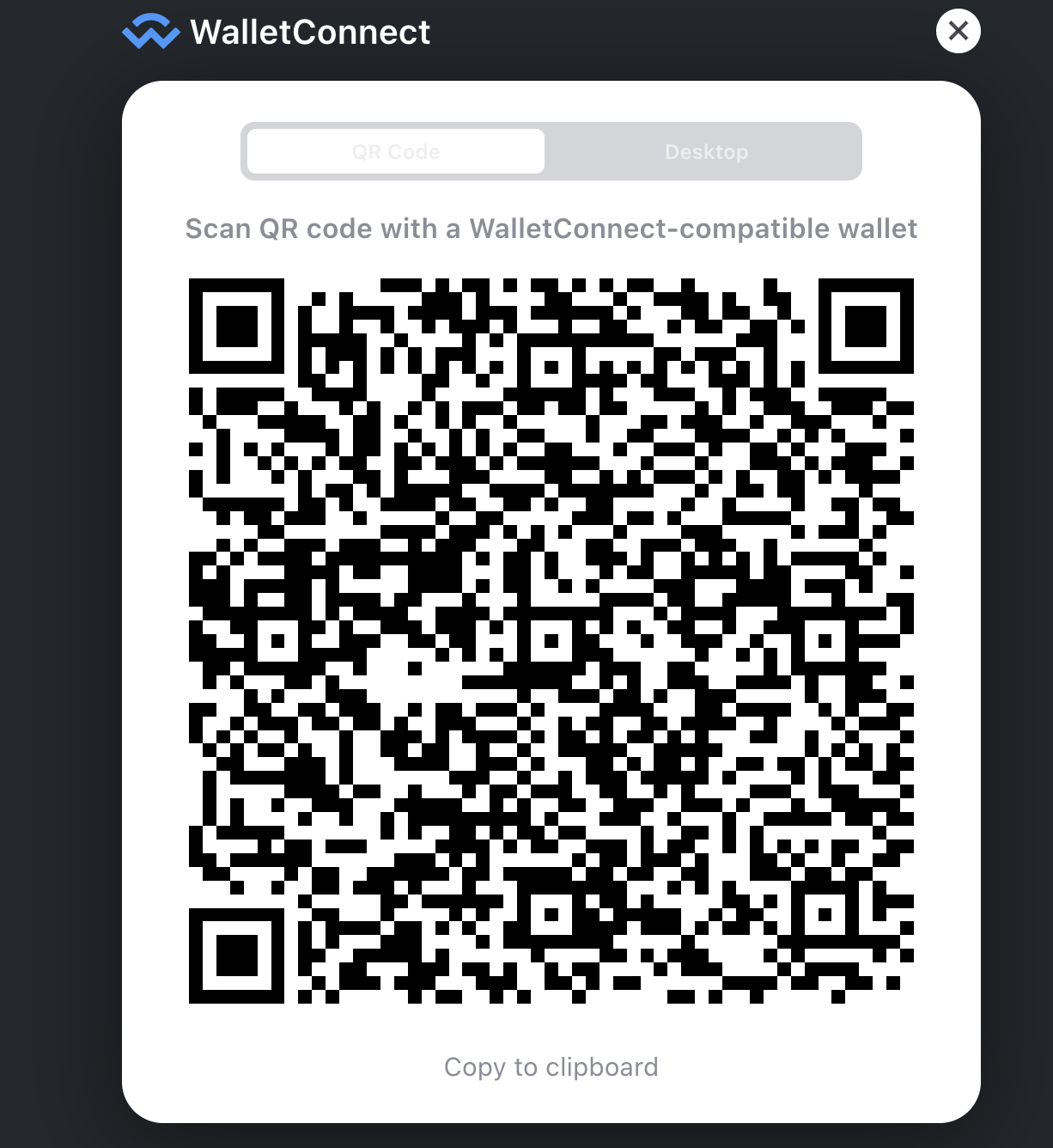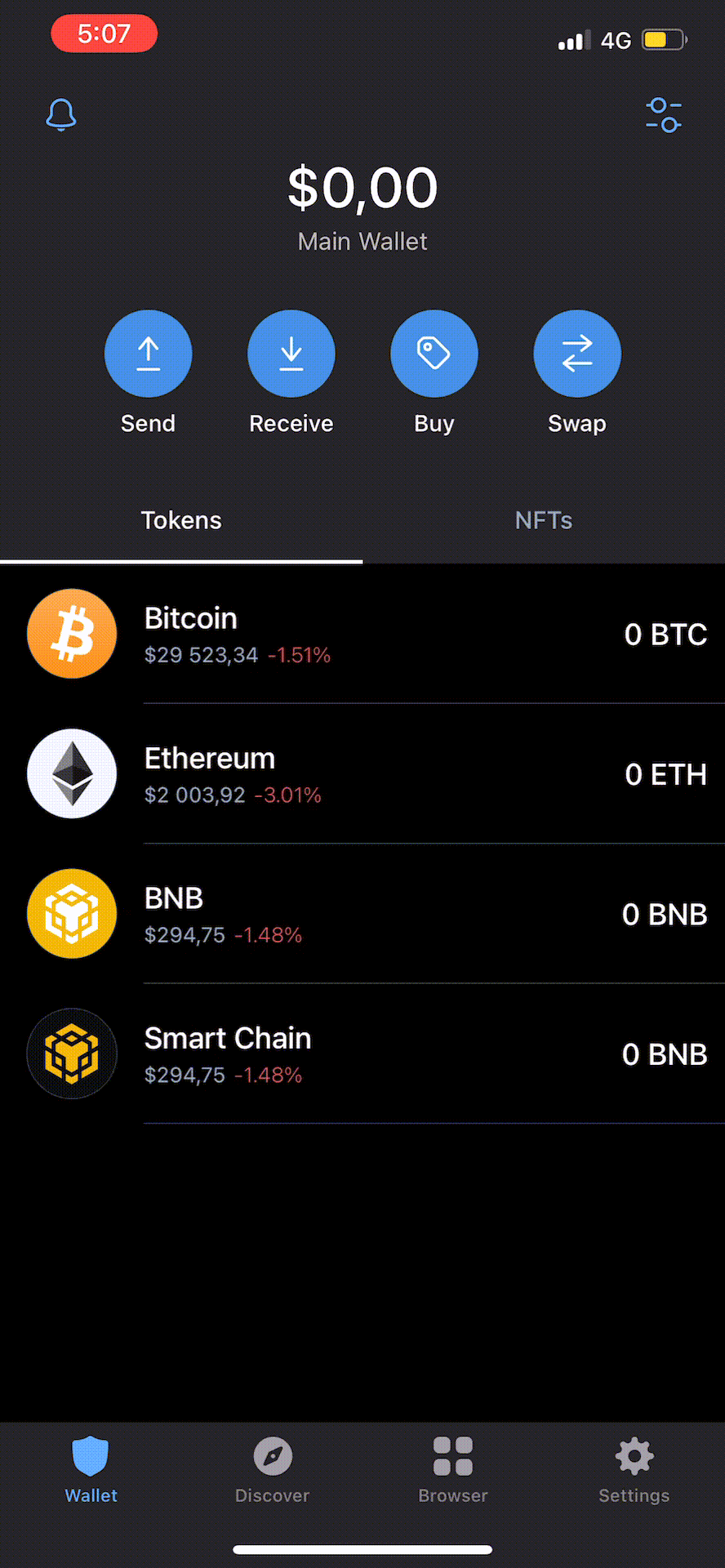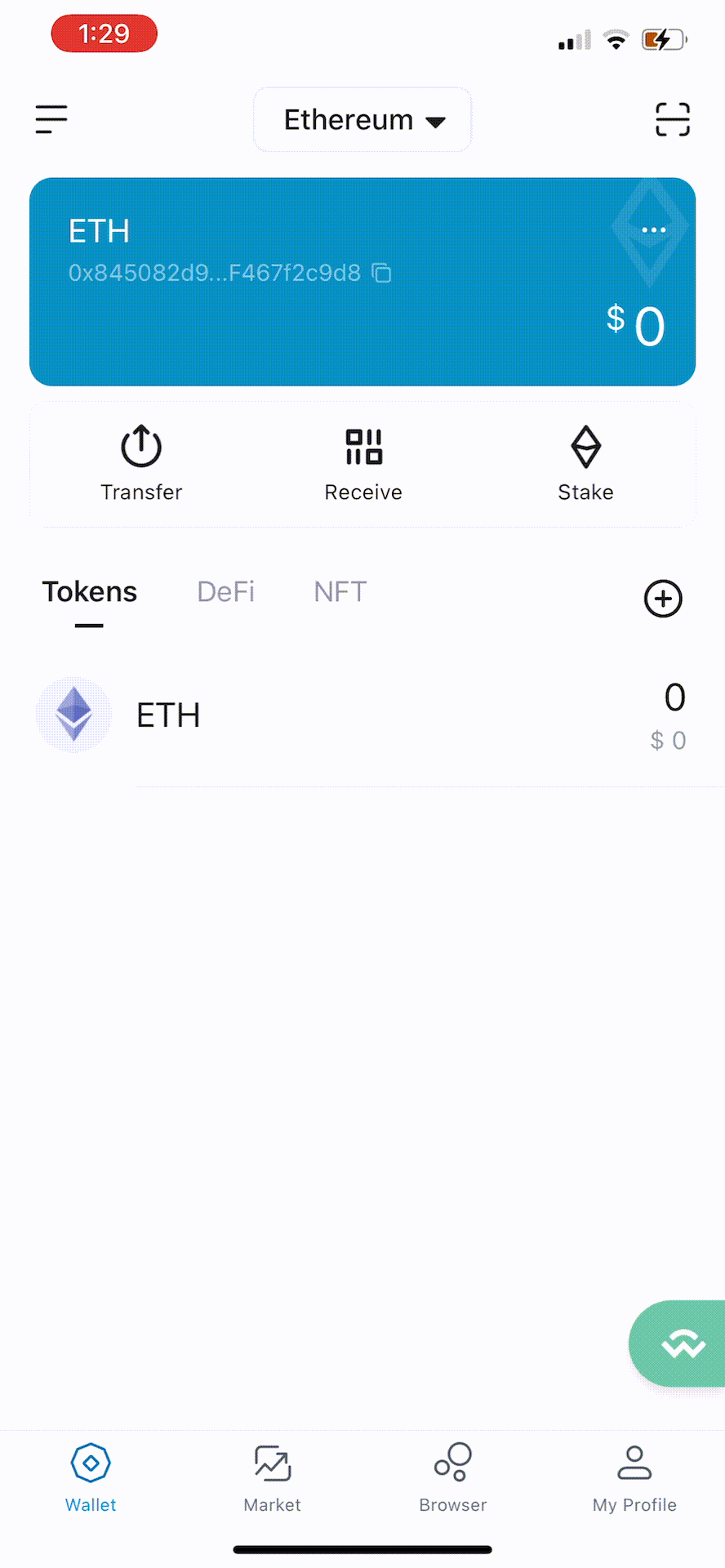3.9 KiB
| description |
|---|
| To deposit or withdraw funds, you will need to connect your wallet on Tornado Cash. |
How to connect your wallet
Connect your wallet
To connect your wallet to Tornado Cash, you have two options: You can either click on Connect on the main page of Tornado Cash, directly after selecting your deposit amount.
You can also click on Settings on the top right of the page then click on Connect your wallet.
We recommend you to use Metamask since it is currently the most reliable and stable wallet.
Metamask wallet
If you have a Metamask wallet, you have to make sure you already have the extensions installed on your browser. If you don't know how to install it, you can check this tutorial before the next step.
- Once you have the extension installed, click on Connect.
- A pop up page will open up asking if you wish to connect your wallet to Tornado Cash.
- Click on Next, then Connect.
- You are now connected to Tornado Cash.
Built-in browser
If you wish, you can navigate online through the mobile application. To do so, you have to take the following steps:
- Open the application.
- Click on the menu icon on the top left of your screen.
- Click on "Browser".
- You can now start browsing within MetaMask app.
WalletConnect
For other wallets, you should click on WalletConnect. You will have to use your phone since many wallets do not have Desktop applications yet. It generates a QR code that needs to be scanned.
Trustwallet
To connect your wallet, you will need your phone. If you have a TrustWallet wallet, you should open the application on your smartphone then follow the next steps:
- Click on Settings.
- Click on WalletConnect.
- Scan the QRCode on Tornado Cash's page.
- Click on Connect.
- You are now connected with Tornado Cash.
If you wish, you can navigate online through the mobile application. To do so, you have to take the following steps:
- Open the application.
- Look for the icon "Browser" at the bottom of your screen.
- You can now start browsing within Trustwallet app.
ImToken
To connect your wallet, you will need your phone. If you have a ImToken wallet, you should open the application then follow the next steps:
- Click on the icon (top right).
- Scan the QRCode on Tornado Cash's page.
- Click on Connect.
- You are now connected with Tornado Cash.
Argent Wallet
To connect your wallet, you will need your phone. If you have a Argent wallet, you should open the application then follow the next steps:
- Click on the Send (bottom right).
- Click on the scan icon (top right).
- Scan the QRCode on Tornado Cash's page.
- You are now connected with Tornado Cash.
Other wallets
For others wallets, steps might be really similar: WalletConnect's QR code needs to be scanned in order to link your wallet to Tornado Cash. Make sure to always check for a scanning icon (often located on the landing page or the settings section on your wallet's application).
Written by Haneul