
See the Network and Datatoken Address for an Ocean Market asset by visiting the asset's Ocean Market page.

See the Network and Datatoken Address for an Ocean Market asset by visiting the asset's Ocean Market page.

Click the Settings button
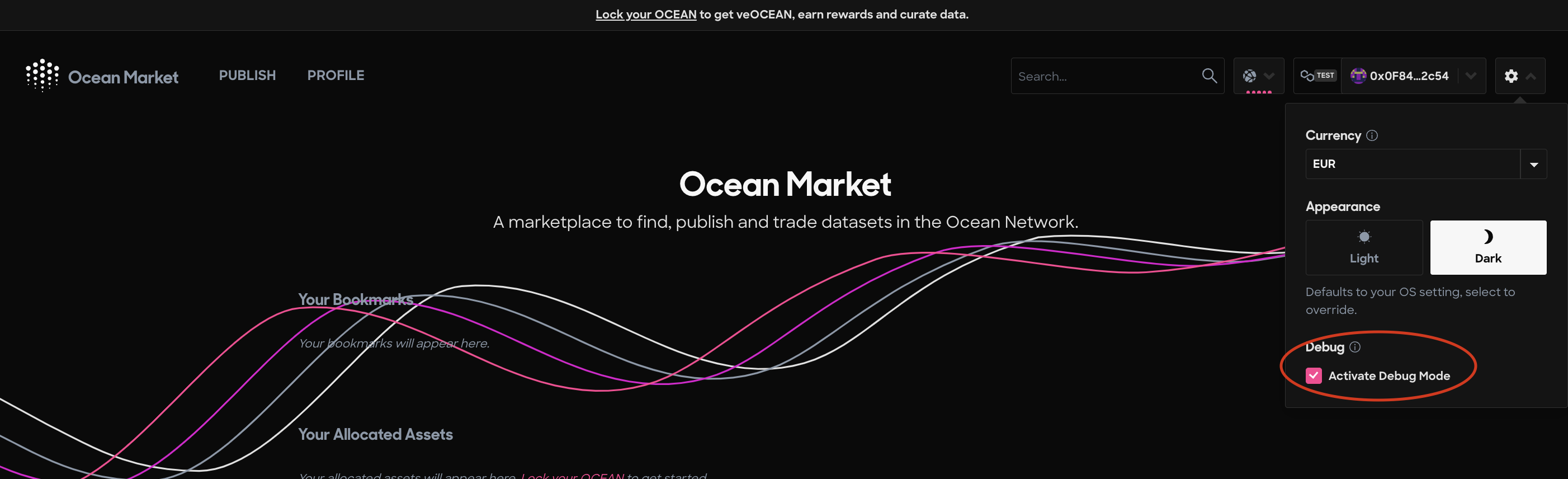
Check 'Active Debug Mode'

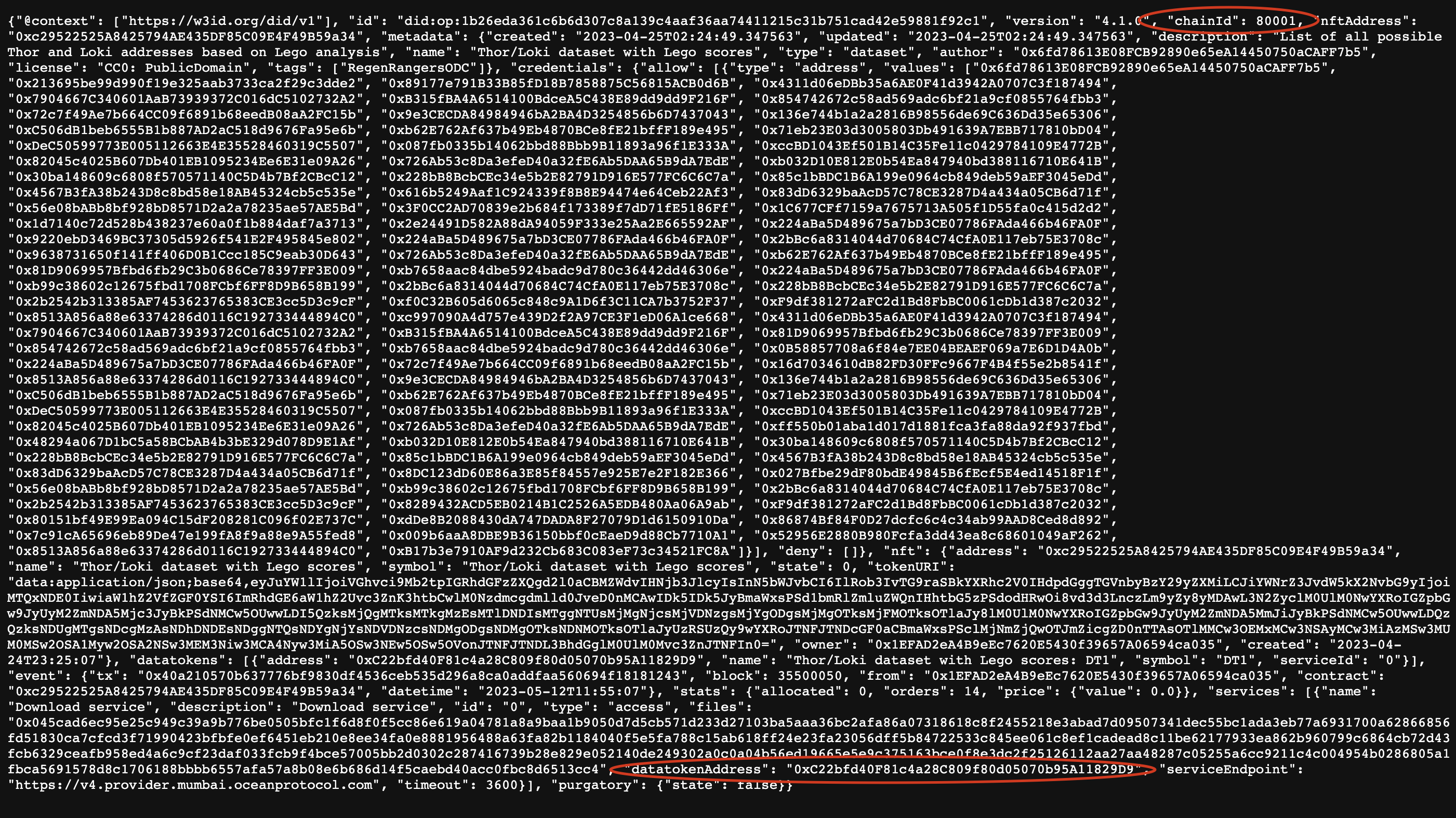
The metadata printout for this DID:op with the network's Chain ID and datatoken address circled in red